The Kodak Printomatic is gaining popularity with its special “instant shoot-and-print” feature.
It’s because of this feature, I got my hands on this compact camera!
Plus, it’s handy – even kids find it easy to use and love it!
However, like other cameras, it can run into random problems.
Whether your Kodak Printomatic is beeping or is facing another issue, you can fix it with a reset procedure.
Don’t worry if you don’t know how! I’ll guide you through simple steps to reset your Kodak Printomatic to its factory settings.
That said, here’s how to reset Kodak Printomatic step by step!
Step 1: Find the pinhole on the bottom panel
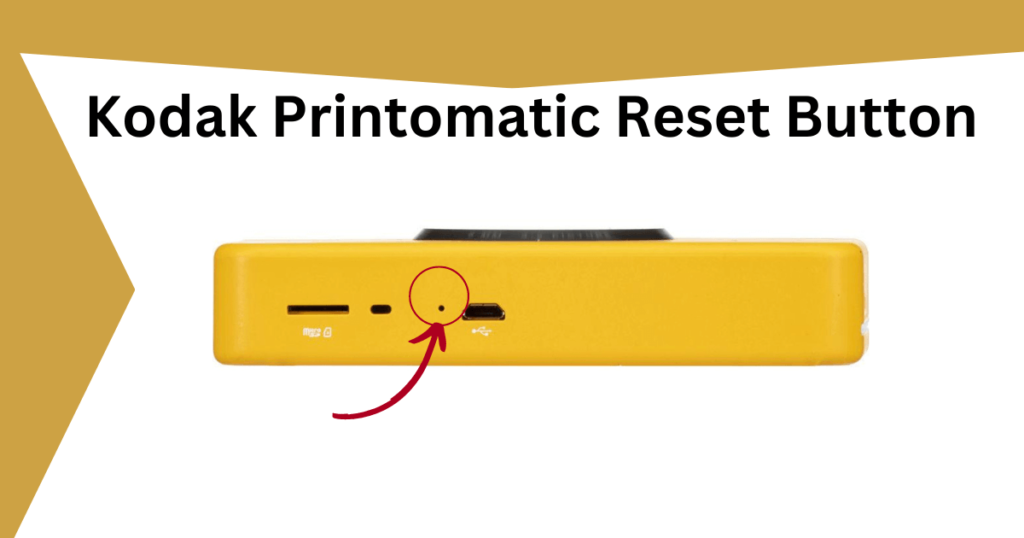
Your Kodak Printomatic camera is equipped with several buttons on its bottom panel, including pinholes.
On its bottom panel, you’ll find a handful of buttons and pinholes – a Speaker, USB port, and MicroSD card slot. And on the same panel, you’ll find the tiny reset pinhole.
Among these, the Reset button (pinhole) is located near the USB port.
Once you’ve found it, move on to the next step!
Step 2: Take a paperclip or a small pin
The next step is to find a paper clip or a thin pin that you can use to insert into the camera’s reset pinhole.
So, take a moment to search for one in your drawer or any nearby storage.
Once you have found the paperclip or pin, you can continue with the reset procedure. Simply just insert the pin into the reset pinhole of your Kodak Printomatic.
Remember to handle it gently to prevent any potential damage – don’t push too hard!
Step 3: Continue to hold the pin for a few seconds
Now, as you’ve inserted the pin into the reset pinhole of your Kodak Printomatic, continue to hold it in place for 3 to 5 seconds.
This duration allows the reset process to initiate effectively. I’d suggest that you stay patient and ensure a steady grip on the pin while maintaining contact with the pinhole.
Step 4: Release the pin
Once the time’s up, you can release the pin. And the camera should reset to its default factory settings.
Reasons why Kodak Printomatic won’t reset
Followed the reset procedure steps above, but to no avail. It’s time to figure out what could be the reason. There could be a handful of reasons why your Kodak Printomatic camera isn’t resetting.
Here, I’ve listed the common reasons that you’ll need to fix to reset the camera successfully.
Insufficient pressure: Earlier, I mentioned how you’ve to gently insert the pin in the reset pinhole. However, if the camera doesn’t reset, it could be because of insufficient pressure. In other words, you might not be applying enough pressure with your pin to trigger reset. That’s why I suggest that you apply enough pressure to the pin while inserting it into the pinhole. And it should activate the reset function!
Pin misalignment: Another thing that you should do is double-check that the pin is properly aligned with the reset pinhole. If it’s slightly off, it may not make proper contact to trigger the reset.
Low Battery: The reset procedure might not work if the camera is running on a low battery. After all, it needs enough battery juice to function properly. So before you reset the camera, try charging the camera fully!
Defective or faulty camera: In some cases, a hardware issue within the camera could prevent the reset function from working. For example, your camera may be defective, which could be the issue.
Try these troubleshooting tips
I understand how annoying it is when your Kodak Printomatic decides to act up. And it won’t just start functioning the same as it did before!
When this happens, you’ve to stay calm and try the troubleshooting tips.
So, if you’ve tried resetting your Kodak Printomatic camera, but it still isn’t working like a charm? No worries!
Here are a few troubleshooting tips that have come in handy when I’ve faced common problems with my camera:
Power on and off: I always suggest that you power on and off your device before attempting the reset procedure. It fixes the temporary issues right away. The best way to power cycle your camera is to turn it off, remove the battery, and wait for a minute.
Then, reinsert the battery and power it back on.
Paper jam fix: Check if there’s any paper stuck in the camera’s print mechanism. Be sure not to use anything to pull it out manually. Try to completely power off the device to clear the jammed paper.
Firmware update: Sometimes, glitches and bugs can make your camera act up. That’s why, it’s important to update the firmware.
Go to Kodak and check if there’s a firmware update available for your camera model. Download and install it following the provided instructions.
Clean the lens and sensors: Use a soft cloth to clean the lens and sensors of your camera. Dust and smudges can affect image quality and camera performance.
Memory card check: Ensure your memory card is properly inserted and not corrupted. Try using a different memory card to see if that solves the issue.
Wrapping Up
I hope that the easy steps in this post have helped reset your Kodak Printomatic camera. If the reset procedure didn’t resolve the issue you were facing, don’t hesitate to reach out to Kodak Support for further assistance.
