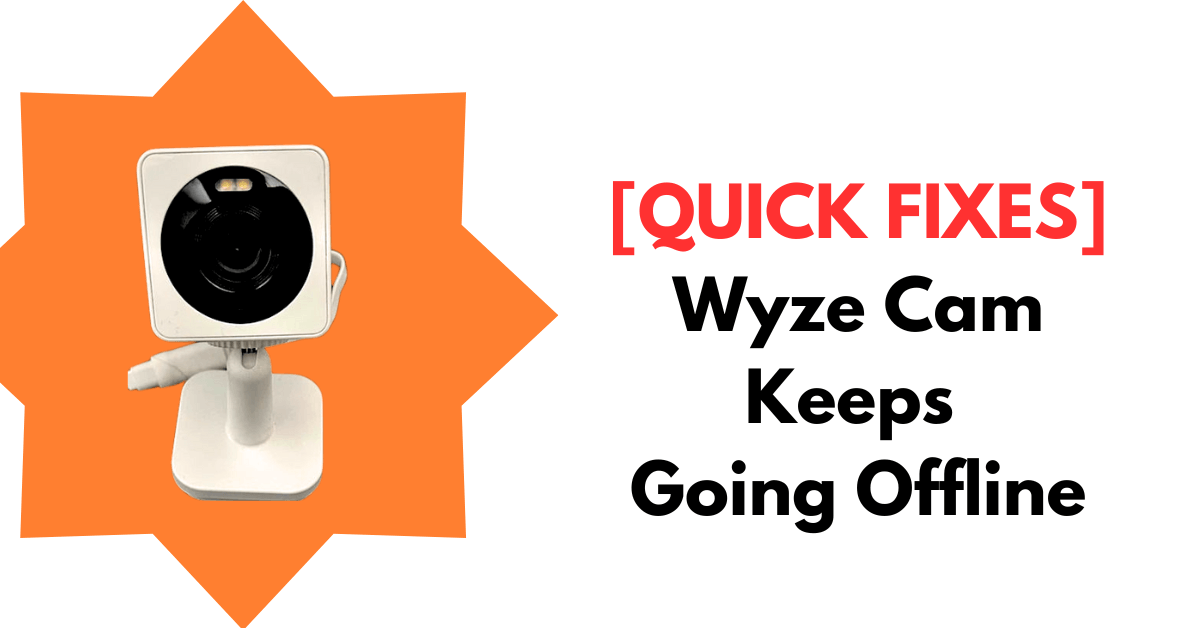Wyze offers user-friendly smart security cameras that are generally seamless to use.
It seems that almost every household runs these smart devices to keep their home safe and secure.
However, a common issue for many Wyze users is their cameras going offline.
If you’ve got Wyze cameras installed at home, you might have also run into this problem.
It’s especially frustrating if you’ve got a couple of cameras. This annoying offline issue can impact your entire setup.
This problem is known to affect various Wyze camera models, including:
- Wyze Cam V2
- Wyze Cam Pan V2
- Wyze Cam V3
- Wyze Cam Pan V3
- Wyze Cam Outdoor
Sometimes, other Wyze devices, like doorbells, might also experience this same offline issue.
If you’re fed up and looking for ways to fix this problem, you’re in the right place!
This post will walk you through all the solutions you need to get your Wyze camera back online.
Restart the Wyze cam and Router
I know many of you might have already tried this a few times.
But for those who haven’t, here’s a basic fix.
Unplug your Wyze cam and let it sit for a few minutes before plugging it back in.
Do the same with your router—turn it off, wait a few minutes, and then turn it back on.
This might solve the Wyze cam offline issue, either temporarily or for good.
If it doesn’t, check out the other solutions below!
Get rid of power supply issues (Or dead batteries)
Your Wyze cameras run on either a power supply or batteries.
If there’s a problem with the power supply, your camera might go offline.
For cameras that use a power supply, make sure it’s getting enough power.
For example, check the power cables and outlet for any damage, and maybe try a different outlet in another room.
Also, keep in mind that power outages can affect your camera’s connection.
For battery-powered Wyze cams, just swap out the old batteries for new ones. This can help resolve any issues related to power.
Use the Network with strong signals
Believe it or not, your Wyze cam can go offline if the network signal gets interrupted.
Sounds like a network problem, doesn’t it?
Before you get too worried, let’s take a quick look at the Wi-Fi signal strength. Here’s how to do it:
Step 1: Launch the Wyze app on your iPhone or Android smartphone
Step 2: Select your camera from the list
Step 3: Tap the “gear” icon at the top right
Step 4: Scroll to “Device Info” and tap it
Step 5: Check the signal strength by looking at the bars
A single signal bar means your network isn’t the best fit for your Wyze cam.
But if you see three bars, that means your network is giving your Wyze cam excellent coverage.
Even with strong signals, your Wyze cam might still go offline. Here’s what to do if that happens:
Stick to a strong, fast network.
Move your router and Wyze cam closer with no obstacles in between
Consider adding a repeater or a mesh network
And if you’re using newer Wyze cams, you’ll benefit from their 5 GHz speed. So coverage won’t be a problem!
Update the firmware
Though the offline problem usually points to a network issue, it’s always smart to check for a firmware update.
The app itself can glitch or start acting unusually from time to time.
Here’s how to make sure your firmware is current:
- Launch your Wyze app
- Head to Settings by tapping the “gear” icon
- Select “Device Info”
- Tap on “Firmware Version”
- Hit “Update” if there’s a new version available
- If you don’t see an update, then congrats—your Wyze app is already up-to-date!
Hard reset
I know many of you hate to reset your devices.
After all, resetting your Wyze cam can erase the previous saved settings.
However, it can make the device act like a brand new.
So consider doing a hard reset on your Wyze camera and see if it fixes the offline problem.
Here’s how you can hard reset the Wyze cam:
Step 1: Grab your Wyze cam
Step 2: Look for the reset button (The Wyze cam reset button (Setup) is located at the bottom)
Step 3: Press and hold it down for a few seconds
Step 4: Release it when you hear a beep
Step 5: Don’t forget to delete the Wyze app from your phone as well
And you’re done hard resetting your Wyze cam!
Final Thoughts
Dealing with your Wyze camera going offline can be a real headache. I know how it feels.
Thankfully, the solutions are pretty straightforward though.
From restarting your devices to checking the power supply, there’s a fix for almost every scenario.
And if all else fails, a hard reset might do the trick.
With these tips in hand, you’ll have your Wyze cam back online in no time. Remember, staying on top of these issues can save you a lot of frustration down the road!